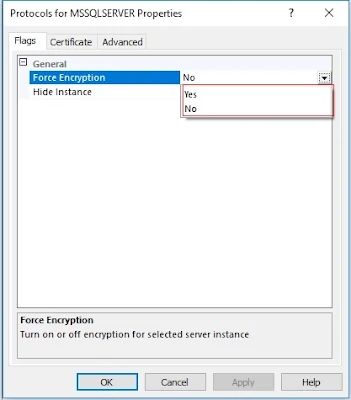This blog describes how to enable encrypted connections for an instance of the SQL Server.
Encrypt Data Across Communication Channels
Getting StartedIn my previous blog we discussed how to encrypt data in SQL, how we will discuss how to apply encryption over a communication channel of SQL. To enable encryption The server must have a certificate and computer must have a certificate provisioned(Provisioning is the process of installing a certificate by importing it into Windows.), the client machine must be set up to trust the certificate's root authority.
Configure the server for encrypted connections
In SQL Server Configuration Manager, expand SQL Server Network Configuration, right-click Protocols for
In the Protocols for
On the Flags tab, in the ForceEncryption box, select Yes, and then click OK to close the dialog box.
Restart the SQL Server service.
Configure the client to request encrypted connections
Copy either the original certificate or the exported certificate file to the client computer.On the client computer, use the Certificates snap-in to install either the root certificate or the exported certificate file.In the console pane, right-click SQL Server Native Client Configuration, and then click Properties. On the Flags page, in the Force protocol encryption box, click Yes.
Encrypt a connection from SQL Server Management Studio
On the Object Explorer toolbar, click Connect, and then click Database Engine.In the Connect to Server dialog box, complete the connection information, and then click Options.On the Connection Properties tab, click Encrypt connection.
Related Articles
- Enable SQL Remote Connection
- Recovery Database From Warm-Standy Mode
- Setting Memory Limit for a SQL Server Instance
- Encrypt data using Transparent Data Encryption (TDE) in SQL
- Resolve “Oracle JRE 7 Update 51 (64-bit) or Higher is Required “
Thanks